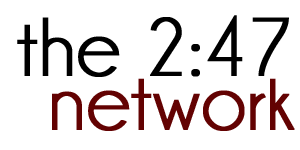The network gathers church planters and mission leaders for learning, support and problem solving at what we call our “Leaders Gathering”. We meet virtually (see below) to allow everyone to connect without the need for travel. Our time includes prayer, a devotion, local ministry updates, and a discussion topic. We currently gather on the second Monday of the month at 7:30pm and the fourth Tuesday of the month at 1:00 p.m. central. We send out a reminder email about 2-4 days in advance of our meetings with the direct link to connect or call in. If you would like to receive this email please contact us and we will add you to the email distribution.
We utilize Zoom to allow us to meet virtually. Zoom is an online-video based webinar/conference calling software. You can use Zoom on a PC, Mac, Chromebook, iPhone, and Android to connect via video/audio. However if you are out you can use any phone to call into the meeting as well.
Zoom Tips for First Time Users:
PC/Mac Users: Click on the link in my emails about 5 minutes before our meeting to get Zoom setup before we get started (for the first time). Otherwise choose your audio preference (Join Audio by Computer means it will use your microphone/Join by telephone means your video will show up but you’ll use your phone as the microphone). During our meetings you can mute yourself by clicking the microphone in the lower left corner. You can turn off your video by clicking the Video icon in the lower left. If you have multiple microphones or cameras hooked up to your computer you can change which is used by pressing the ^ arrow next to either of those icons.
Android/Iphone App: You can download an app from the Android/iPhone stores on your device. You can click the link in my em ail on your phones email program to open and direct connect to the meeting. You can also open the app up, click Join Meeting, type the Meeting ID included in our email distribution, change your Room Name to your name, and click Join Meeting. Click your screen to bring up the phone apps options. You can turn off your audio or video from that. You can even switch to drive mode by swiping to the left (on the Android at least). This puts you in Drive Mode so you can hear and then tap the big button to speak. Super convenient!
Chromebook Users: Zoom even has a brand new app for Chrome OS! If you are using a Chromebook simply click the link in the email I send and you will be taken to the Chrome App Installer page from Zoom. If it doesn’t install from that page (mine didn’t) click on the link to open up the Chrome Web Store App page. I had to install it from that page. Launch the app, enter the Meeting ID (included in our email distribution), add your name, and join in on the conversation. Once the app is installed all future meetings you’ll just click the link and it will instantly open the app and take you to the Join screen.
Telephone Only: To access a meeting via phone simply call the number listed in the instructions and follow the prompts. It’s pretty easy. You can skip entering an idea number when it asks and just press the # again to be connected right in.